Most Recent Adobe AD0-E906 Exam Dumps
Prepare for the Adobe Workfront for Experience Manager Enhanced Connector Expert exam with our extensive collection of questions and answers. These practice Q&A are updated according to the latest syllabus, providing you with the tools needed to review and test your knowledge.
QA4Exam focus on the latest syllabus and exam objectives, our practice Q&A are designed to help you identify key topics and solidify your understanding. By focusing on the core curriculum, These Questions & Answers helps you cover all the essential topics, ensuring you're well-prepared for every section of the exam. Each question comes with a detailed explanation, offering valuable insights and helping you to learn from your mistakes. Whether you're looking to assess your progress or dive deeper into complex topics, our updated Q&A will provide the support you need to confidently approach the Adobe AD0-E906 exam and achieve success.
The questions for AD0-E906 were last updated on May 1, 2025.
- Viewing page 1 out of 11 pages.
- Viewing questions 1-5 out of 55 questions
A user applies a custom metadata schema to a folder in AEM Assets However, the user receives an error message. "Unable to edit properties", when trying to save changes to one of the metadata properties for all assets within that folder.
What are two reasons for receiving this message? (Choose two.)
There are two possible reasons for receiving the 'Unable to edit properties' error when trying to save metadata properties in AEM:
Insufficient Modify Permission: The user needs to have Modify permissions for the folder or assets within the folder to be able to edit the metadata. Without this permission, changes to metadata cannot be saved.
Invalid Metadata Path: If a metadata property in the schema is mapped to an invalid JCR path, AEM will not be able to save the changes. The system requires valid paths in the JCR to store metadata properties correctly, and any invalid path will result in an error.
Option B, involving asset locking, would prevent editing altogether rather than giving an error during property saving. Option C, mapping two properties to the same path, would result in overwriting issues rather than an error about saving properties.
For more details, refer to AEM's Metadata Schema documentation and permissions management.
A company has a workflow where multiple people ate downloading and working on the same document simultaneously, which causes duplication of efforts. The company wants to use a document feature that will stop others from downloading the document when others are working on It.
Which document feature should De used?
Workfront includes a document checkout feature that allows users to lock a document when it is being edited, preventing others from downloading or editing the file simultaneously. This feature effectively stops duplication of effort and ensures that only one person can work on a document at a time.
Document Checkout: By navigating to the document details page and clicking 'Check out,' the document will be locked for editing by the person who checked it out. Other users will be notified that the document is being edited, and they will not be able to download or make changes until it is checked back in.
Option B is incorrect because changing the document status to 'Unavailable' does not prevent downloading or editing. Option C, while helpful for communication, does not enforce restrictions, which could still lead to duplication of effort.
For more detailed information, refer to the Document Collaboration and Management section in the Adobe Workfront documentation, which outlines how the check-in/check-out system works.
A developer implements a custom workflow process using the following code:
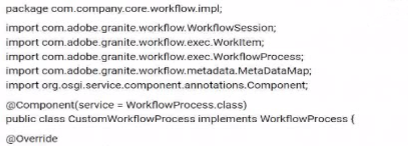
The code bundle has been deployed to AEM and displays as active in the Web Console. The developer has created a new workflow model, added a process step, and wants to configure that step to use the custom workflow process. However, the custom workflow process does not appear in the dropdown menu.
What should be done to resolve this issue?
In AEM, for a custom workflow process to be available for selection in the dropdown menu of a process step, the process.name property must be set in the @Component annotation. This property defines the unique name under which the custom workflow process will be registered and visible in the workflow model editor.
Here is an example of how this should be added to the existing code:
@Component(service = WorkflowProcess.class,
property = {'process.label=Custom Workflow Process', 'process.name=customWorkflowProcess'})
process.label: This is the label that appears in the workflow model editor dropdown.
process.name: This is the internal identifier used by AEM to register the workflow process.
Options A and B would define other properties but will not resolve the issue of the custom workflow not appearing in the dropdown. The key property needed here is process.name.
For more details, refer to the AEM documentation on creating custom workflows and annotating components.
A web designer creates interactive web content via a URL. which needs to be approved I he user doing the reviewing has a Manager proofing permission profile in Adobe workfront. which they are currently accessing through the latest version of the Chrome browser. As part of the feedback process, the reviewer is required to leave comments on one page of the arte being reviewed before leaving the approval status. The Designer must be tagged in any updates required
which tool should be used to accomplish this?
In this scenario, the reviewer needs to leave comments on an interactive web content URL and tag the designer. The Web Proofing viewer is the appropriate tool for reviewing interactive web content in Adobe Workfront. The Web Proofing viewer allows users to:
Review and comment on web-based content directly in the browser.
Tag users in comments and updates.
Approve or reject the content with the necessary feedback.
Option A (Desktop Proofing viewer) is typically used for offline or downloadable content, and Option C (Legacy Proofing viewer) refers to an outdated tool that lacks modern proofing functionalities.
Refer to Workfront's proofing documentation for more information on using the Web Proofing viewer for interactive content.
A customer finds an Ul issue with component (/apps/
How should the developer deploy the change to an AEM Cloud Service production environment?
In AEM Cloud Service, the correct approach to making changes, even urgent ones, is to update the codebase and deploy it through the Cloud Manager pipeline. This ensures that the change is part of the version-controlled, immutable repository and follows best practices for deployment.
Immutable infrastructure: AEMaaCS does not allow direct modifications to production environments (e.g., via CRXDE Lite). All changes must be deployed through Cloud Manager, ensuring consistency and traceability.
Making changes directly on production via CRXDE or deploying one-off fixes using the Package Manager (Options B and C) violates AEMaaCS's immutable infrastructure principle and is not supported.
Refer to Adobe Cloud Manager's documentation for best practices on deploying urgent fixes in AEM as a Cloud Service.
Unlock All Questions for Adobe AD0-E906 Exam
Full Exam Access, Actual Exam Questions, Validated Answers, Anytime Anywhere, No Download Limits, No Practice Limits
Get All 55 Questions & Answers