Most Recent Dell EMC D-OME-OE-A-24 Exam Dumps
Prepare for the Dell EMC Dell OpenManage Operate Achievement exam with our extensive collection of questions and answers. These practice Q&A are updated according to the latest syllabus, providing you with the tools needed to review and test your knowledge.
QA4Exam focus on the latest syllabus and exam objectives, our practice Q&A are designed to help you identify key topics and solidify your understanding. By focusing on the core curriculum, These Questions & Answers helps you cover all the essential topics, ensuring you're well-prepared for every section of the exam. Each question comes with a detailed explanation, offering valuable insights and helping you to learn from your mistakes. Whether you're looking to assess your progress or dive deeper into complex topics, our updated Q&A will provide the support you need to confidently approach the Dell EMC D-OME-OE-A-24 exam and achieve success.
The questions for D-OME-OE-A-24 were last updated on May 3, 2025.
- Viewing page 1 out of 11 pages.
- Viewing questions 1-5 out of 54 questions
A newly discovered server is added into an existing custom group. All servers in this group are assigned to a Compliance Baseline CB1. The baseline compliance for CB1 shows all previously
deployed servers as Compliant. The new server status shows as Compliance Incomplete.
How can this be fixed?
When a new server is added to a custom group and assigned to a Compliance Baseline CB1, but shows as ''Compliance Incomplete,'' it indicates that the server's current configuration has not been fully inventoried or compared against the baseline. To resolve this, a Configuration Inventory task should be run on the new server. This task will gather the current configuration details of the server and compare them with the compliance baseline to determine if there are any discrepancies.
Here are the steps to fix the issue:
Select the New Server: In OpenManage Enterprise, navigate to the server list and select the newly added server.
Run Configuration Inventory: Go to the server's actions or context menu and select the option to run a Configuration Inventory task.
Wait for Completion: Allow the task to complete. It will collect configuration data from the server.
Check Compliance Status: After the inventory task is complete, check the compliance status again. The server should now reflect the correct compliance status based on the baseline CB1.
=========================
The storage administrator requires the WWPN for 10 servers that have not yet been deployed. The servers are in transit. Company policy is to use Virtual Identities on the SAN in case a server must
be replaced.
How can this requirement be met?
To meet the storage administrator's requirement for the WWPN (World Wide Port Name) for servers that are in transit, the best approach is to create a profile in advance for each server and assign it once the server is discovered. This method aligns with the use of Virtual Identities on the SAN, which allows for flexibility in case a server needs to be replaced.
Here's how this can be accomplished:
Create Virtual Identity Profiles: Before the servers arrive, create a Virtual Identity profile for each server within the management software that handles SAN configurations.
Assign WWPNs: Within each profile, assign a unique WWPN that will be used by the server's Fibre Channel ports when connecting to the SAN.
Deploy Servers: Once the servers are deployed and discovered by the management system, the pre-created profiles can be assigned to them.
Activate Profiles: Activating the profiles will apply the Virtual Identities, including the WWPNs, to the servers, allowing them to be identified on the SAN.
Which option is available in the Discovery portal when multiple jobs are selected simultaneously?
In the OpenManage Enterprise Discovery portal, when multiple jobs are selected simultaneously, the option available is to Reschedule the jobs. This feature allows administrators to efficiently manage and organize discovery tasks by setting new times for them to run, without having to recreate the tasks from scratch.
Here's a detailed explanation of the process:
Accessing the Discovery Portal: Log into the OpenManage Enterprise web console and navigate to the Discovery Portal.
Selecting Multiple Jobs: Click on the checkboxes next to the jobs you wish to manage, allowing you to select multiple jobs at once.
Rescheduling Jobs: With multiple jobs selected, the 'Reschedule' option becomes available. This option allows you to set a new time and date for the selected discovery jobs to run.
Confirming Changes: After setting the new schedule, confirm the changes. The selected jobs will now run at the newly specified times.
Refer to Exhibit:
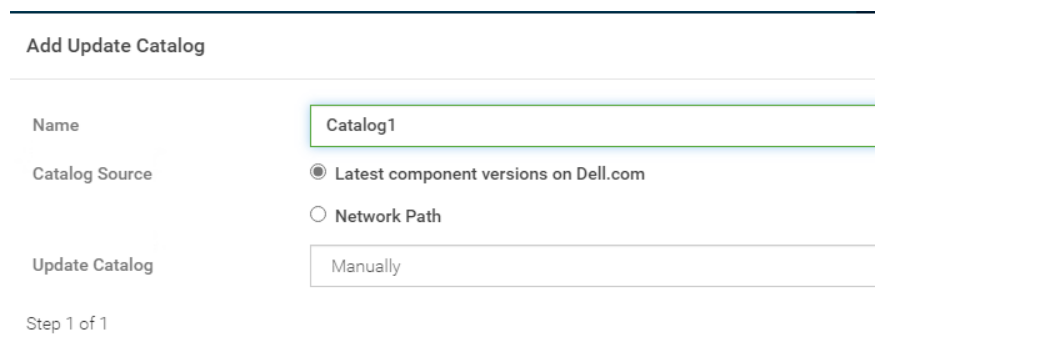
An OpenManage Enterprise environment contains both Dell EMC 13G and 14G PowerEdge servers and an online catalog that is configured as shown.
A Device Manager is tasked with creating a firmware baseline using Catalog1 for all the server infrastructure. During the task, they find that they are only able to select the 14G PowerEdge servers in
the environment.
What is causing the problem?
Understanding the Catalog Configuration: The online catalog, as shown in the exhibit, is configured to source the latest component versions from Dell.com. This catalog is named 'Catalog1'.
Identifying the Issue: The Device Manager is unable to select 13G PowerEdge servers when creating a firmware baseline using Catalog1. This indicates that the catalog lacks firmware for 13G servers.
Catalog Contents: Since Catalog1 is set to pull the latest component versions, it is likely that it only includes firmware for the most recent, supported server generations, which in this case appears to be the 14G PowerEdge servers.
Firmware Baseline Creation: Firmware baselines are created to standardize the firmware versions across the server infrastructure. If certain server generations are not included in the catalog, they cannot be selected for the baseline.
Reference to Dell OpenManage Documentation: Dell OpenManage documentation would typically explain how catalogs are associated with server generations and their firmware. It would state that if a catalog does not contain firmware for a particular generation, servers from that generation cannot be included in the baseline.
The exhibit provided context for the issue at hand, showing that Catalog1 is likely tailored for 14G servers, hence the absence of 13G server firmware. This aligns with standard practices for managing server firmware where catalogs are generation-specific to ensure compatibility and supportability.
Which file format does the Server Initiated Discovery require for a successful import?
For Server Initiated Discovery in Dell OpenManage Enterprise, the required file format for a successful import is CSV (Comma-Separated Values). This format is used to import a list of service tags and credentials into OpenManage Enterprise.
Here's a detailed explanation:
Open the OpenManage Enterprise Web UI: Log into the web interface of OpenManage Enterprise.
Navigate to Server Initiated Discovery: Go to the 'Monitor' section and select 'Server Initiated Discovery'.
Import CSV File: Use the 'Import' option to upload the CSV file. You can also download a sample CSV file to ensure the correct format is used.
Modify and Upload: If using the sample, modify it as needed with the correct service tags and credentials, then upload the CSV file to OpenManage Enterprise.
Complete the Import: Once uploaded, the system will process the CSV file and add the listed devices to the discovery job queue.
=========================
Unlock All Questions for Dell EMC D-OME-OE-A-24 Exam
Full Exam Access, Actual Exam Questions, Validated Answers, Anytime Anywhere, No Download Limits, No Practice Limits
Get All 54 Questions & Answers