Most Recent Dell EMC D-PVM-OE-01 Exam Dumps
Prepare for the Dell EMC Dell PowerMax Operate v.2 exam with our extensive collection of questions and answers. These practice Q&A are updated according to the latest syllabus, providing you with the tools needed to review and test your knowledge.
QA4Exam focus on the latest syllabus and exam objectives, our practice Q&A are designed to help you identify key topics and solidify your understanding. By focusing on the core curriculum, These Questions & Answers helps you cover all the essential topics, ensuring you're well-prepared for every section of the exam. Each question comes with a detailed explanation, offering valuable insights and helping you to learn from your mistakes. Whether you're looking to assess your progress or dive deeper into complex topics, our updated Q&A will provide the support you need to confidently approach the Dell EMC D-PVM-OE-01 exam and achieve success.
The questions for D-PVM-OE-01 were last updated on May 6, 2025.
- Viewing page 1 out of 10 pages.
- Viewing questions 1-5 out of 49 questions
Refer to the exhibit.
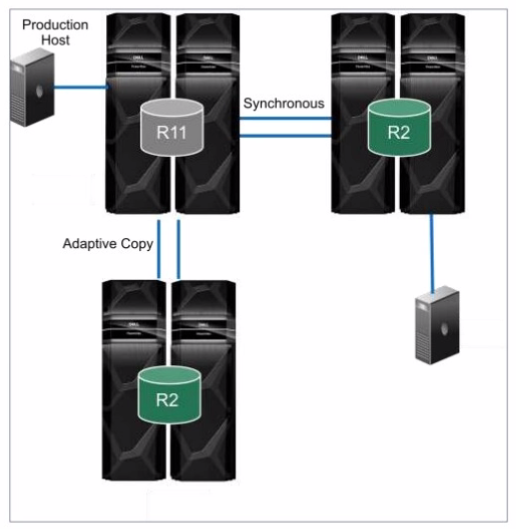
What is the topology shown1?
Step by Step Comprehensive Detailed
The topology shown in the exhibit depicts Cascaded SRDF. This SRDF configuration involves three storage arrays (or sites) connected in a chained or cascaded manner.
Here's how it works:
Primary Site (R1): The production host is connected to the primary storage array (R1).
Intermediate Site (R2): The primary array (R1) synchronously replicates data to an intermediate array (R2).
Remote Site (R2): The intermediate array (R2) then asynchronously replicates data to a remote array (also labeled R2 in the diagram).
This cascading setup provides a multi-hop disaster recovery solution, where data is first replicated synchronously to a nearby site for high availability and then asynchronously replicated to a further remote site for disaster recovery.
Why other options are incorrect:
B . SRDF/Star: SRDF/Star involves a central array replicating to multiple remote arrays in a star-like pattern.
C . SRDF/Metro: SRDF/Metro is designed for synchronous replication over short distances, typically within a metropolitan area.
D . Concurrent SRDF: Concurrent SRDF allows multiple SRDF relationships to exist simultaneously for the same device.
Reference and documents of Dell's public documentation for PowerMax Operate v.2:
Dell Solutions Enabler 10.0.0 SRDF Family CLI User Guide: This guide provides detailed information about different SRDF configurations, including Cascaded SRDF. You can find this document on the Dell Support website by searching for 'Solutions Enabler SRDF Family CLI User Guide.'
Dell PowerMax Family: Essentials and Best Practices Guide: This guide offers a comprehensive overview of SRDF and its functionalities, including various topologies and use cases.
What are two characteristics of a SnapVX Linked Target?
Step by Step Comprehensive Detailed
SnapVX Linked Targets: SnapVX is a snapshot technology used in Dell PowerMax storage arrays. A linked target is a volume that provides read/write access to a specific point-in-time copy (snapshot) of a source volume.
Read/Write Access: Unlike traditional snapshots, which are typically read-only, SnapVX linked targets allow modifications. This makes them suitable for use cases like testing, development, and data analysis where changes need to be made to a copy of the data without affecting the original source.
Secure Snapshots: SnapVX offers the capability to create 'secure snapshots.' These snapshots are write-protected and prevent any modifications or deletion, ensuring data integrity and protection against accidental or malicious changes.
Why other options are incorrect:
B . They support a maximum of 1024 snaps per volume: This is partially correct. While a source volume can have up to 1024 snapshots, this limit includes all types of snapshots (manual, automated, and legacy), not just linked targets.
B . They cannot send data to SRDF: This is incorrect. SnapVX linked targets can participate in SRDF (Symmetrix Remote Data Facility) replication, allowing for disaster recovery and data mobility.
Reference and documents of Dell's public documentation for PowerMax Operate v.2:
Dell Solutions Enabler 10.0.0 TimeFinder SnapVX CLI User Guide: This guide provides detailed information about SnapVX features and commands, including how to create, link, and manage snapshots. It confirms the read/write capability of linked targets and the ability to create secure snapshots. You can find this document on the Dell Support website by searching for 'Solutions Enabler TimeFinder SnapVX CLI User Guide.'
Dell PowerMax Family: Essentials and Best Practices Guide: This guide offers a comprehensive overview of PowerMax technologies, including SnapVX. It highlights the benefits of SnapVX linked targets for various use cases. You can find this document on the Dell Support website by searching for 'PowerMax Family Essentials and Best Practices Guide.'
What input is required when registering an ESXi server in Unisphere for PowerMax?
Step by Step Comprehensive Detailed
To register an ESXi server in Unisphere for PowerMax, you need to provide the following information:
IP Address: The IP address of the ESXi server that you want to manage. This allows Unisphere to communicate with the ESXi host.
ESXi Server Credentials: The username and password of an account with sufficient privileges to access and manage the ESXi server. This ensures that Unisphere has the necessary permissions to perform storage-related operations on the ESXi host.
Why other options are incorrect:
A . Unisphere credentials and hostname: Unisphere credentials are used to log in to Unisphere itself, not to register an ESXi server.
B . IP address and hostname: While the hostname might be helpful, the ESXi server credentials are essential for authentication and authorization.
D . ESXi server credentials and Unisphere credentials: Unisphere credentials are not required for registering an ESXi server.
Reference and documents of Dell's public documentation for PowerMax Operate v.2:
Dell PowerMax and VMware vSphere Configuration Guide: This guide provides detailed instructions on how to register and manage ESXi servers in Unisphere for PowerMax. You can find this document on the Dell Support website by searching for 'PowerMax and VMware vSphere Configuration Guide.'
Dell Unisphere for PowerMax 10.0.0 Online Help: The online help for Unisphere might also provide guidance on registering ESXi servers.
When using TimeFinder SnapVX technology, what is the maximum number of target volumes that can be linked to a snapshot on a single source volume?
Step by Step Comprehensive Detailed
TimeFinder SnapVX is a snapshot technology in PowerMax that allows you to create point-in-time copies of data. When using SnapVX, you can link target volumes to a snapshot to create writable copies of the data at that specific point in time.
The maximum number of target volumes that can be linked to a single snapshot on a source volume is 255. This limitation ensures efficient management and performance of the SnapVX snapshots and linked targets.
Why other options are incorrect:
B . 256, C. 512, D. 1024: These numbers exceed the maximum limit of linked targets per snapshot.
Reference and documents of Dell's public documentation for PowerMax Operate v.2:
Dell Solutions Enabler 10.0.0 TimeFinder SnapVX CLI User Guide: This guide provides detailed information about SnapVX features and limitations, including the maximum number of linked targets per snapshot. You can find this document on the Dell Support website by searching for 'Solutions Enabler TimeFinder SnapVX CLI User Guide.'
Dell PowerMax Family: Essentials and Best Practices Guide: This guide offers a comprehensive overview of PowerMax technologies, including SnapVX. It may provide context for understanding the limitations and best practices for using SnapVX snapshots and linked targets.
What is the default size of a Gatekeeper on a PowerMax array1?
Step by Step Comprehensive Detailed
A Gatekeeper in PowerMax is a small, dedicated device used for communication between the storage array and Solutions Enabler (SYMCLI), the command-line management interface. The default size of a Gatekeeper on a PowerMax array is 3 cylinders.
While the size can technically be specified in kilobytes (KB), the traditional and preferred unit for Gatekeeper size is cylinders. This is because cylinders represent a specific number of blocks on the physical disks, and using cylinders helps ensure consistent sizing across different disk types and configurations.
Why other options are incorrect:
A . 3 KB, C. 6 KB: These sizes are too small to be practical for a Gatekeeper.
Unlock All Questions for Dell EMC D-PVM-OE-01 Exam
Full Exam Access, Actual Exam Questions, Validated Answers, Anytime Anywhere, No Download Limits, No Practice Limits
Get All 49 Questions & Answers