Most Recent Dell EMC D-SNC-DY-00 Exam Dumps
Prepare for the Dell EMC Dell SONiC Deploy Exam exam with our extensive collection of questions and answers. These practice Q&A are updated according to the latest syllabus, providing you with the tools needed to review and test your knowledge.
QA4Exam focus on the latest syllabus and exam objectives, our practice Q&A are designed to help you identify key topics and solidify your understanding. By focusing on the core curriculum, These Questions & Answers helps you cover all the essential topics, ensuring you're well-prepared for every section of the exam. Each question comes with a detailed explanation, offering valuable insights and helping you to learn from your mistakes. Whether you're looking to assess your progress or dive deeper into complex topics, our updated Q&A will provide the support you need to confidently approach the Dell EMC D-SNC-DY-00 exam and achieve success.
The questions for D-SNC-DY-00 were last updated on May 3, 2025.
- Viewing page 1 out of 9 pages.
- Viewing questions 1-5 out of 45 questions
An administrator issues The ztp enable and show ztp status commands. What two objectives are they trying to accomplish?
The ztp enable command is used to administratively enable the Zero Touch Provisioning (ZTP) process on the switch. This process allows the switch to automatically download and apply configuration files upon boot-up without manual intervention. The show ztp status command is used to check on the progress and status of the ZTP process, providing information about whether the process is active, completed, or encountered any issues.
Dell Technologies SONiC documentation
Dell Networking Configuration Guide
SIMULATION
A customer must configure a peer link between two switches in the L2 MC-LAG scenario.
SwitchB has already been configured. Configure the peer link on SwitchA.
Use the following configuration information:
MC-LAG domain 1
VLAN 101
Peer link Port-Channel 100
SwitchA IP: 192.168.1.1/24
SwitchB IP: 192.168.1.2/24
MC-LAG system MAC: 00:00:00:11:11:11
The physical ports to connect the peer switch are Eth 1/5 and Eth 1/6 for each switch.

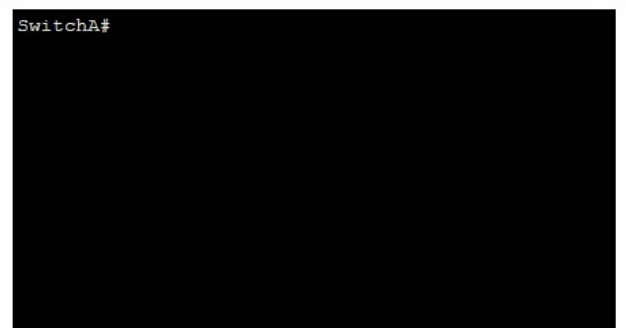
Here are the steps to configure the peer link on SwitchA:
Enter Configuration Mode:
SwitchA# configure terminal
Create VLAN 101:
SwitchA(config)# vlan 101
Create Port-Channel 100:
SwitchA(config)# interface port-channel 100
SwitchA(config-if-po100)# switchport mode trunk
SwitchA(config-if-po100)# switchport trunk allowed vlan 101
SwitchA(config-if-po100)# exit
Assign Physical Interfaces to Port-Channel 100:
SwitchA(config)# interface ethernet 1/5
SwitchA(config-if-eth1/5)# channel-group 100 mode active
SwitchA(config-if-eth1/5)# exit
SwitchA(config)# interface ethernet 1/6
SwitchA(config-if-eth1/6)# channel-group 100 mode active
SwitchA(config-if-eth1/6)# exit
Configure MC-LAG Domain 1:
SwitchA(config)# mclag domain 1
SwitchA(config-mclag-domain)# peer-link port-channel 100
SwitchA(config-mclag-domain)# local-ip 192.168.1.1
SwitchA(config-mclag-domain)# peer-ip 192.168.1.2
SwitchA(config-mclag-domain)# system-mac 00:00:00:11:11:11
SwitchA(config-mclag-domain)# exit
Save Configuration:
SwitchA# write memory
Comprehensive Detailed Step by Step Explanation with Reference:
Enter Configuration Mode:
Begin by entering the global configuration mode to make changes to the switch configuration.
Create VLAN 101:
Create VLAN 101 to be used for the MC-LAG peer link communication.
Create Port-Channel 100:
Enter the port channel interface configuration mode using interface port-channel 100.
Set the port channel to trunk mode with switchport mode trunk.
Allow VLAN 101 on the trunk with switchport trunk allowed vlan 101.
Exit the port channel interface configuration mode.
Assign Physical Interfaces to Port-Channel 100:
Enter interface configuration mode for ethernet 1/5 and assign it to port channel 100 using the channel-group 100 mode active command.
Exit the interface configuration mode.
Repeat the same steps for ethernet 1/6.
Configure MC-LAG Domain 1:
Enter the MC-LAG domain configuration mode using mclag domain 1.
Specify the peer link port channel with peer-link port-channel 100.
Configure the local IP address as 192.168.1.1 using local-ip 192.168.1.1.
Configure the peer IP address as 192.168.1.2 using peer-ip 192.168.1.2.
Set the MC-LAG system MAC address using system-mac 00:00:00:11:11:11.
Exit the MC-LAG domain configuration mode.
Save Configuration:
Save the configuration to ensure the changes persist after a reboot using the write memory command.
Dell Technologies Networking - SONiC
Dell Enterprise SONiC Deployment Guide
These steps provide a comprehensive guide to configure the peer link for an MC-LAG scenario on SwitchA, ensuring the specific requirements for IP addressing, VLAN configuration, and port channel setup are met.
Refer to the exhibit.

What type of route is shown?
The exhibit shows a BGP EVPN route in a VXLAN environment. The route type can be determined based on the details provided. Type 2 routes in BGP EVPN are used to advertise MAC address reachability information between VTEPs (Virtual Tunnel End Points). The exhibit indicates a host route from another VTEP, which corresponds to a Type 2 route.
Dell Technologies SONiC documentation
BGP EVPN Configuration Guide
How many port channels can be assigned to a single port?
According to the Dell SONiC documentation, a single physical port can be a member of only one port channel at a time. This restriction ensures the consistency and integrity of link aggregation configurations.
Dell Networking SONiC: How to Configure Port Channels
Dell Technologies InfoHub
Which two things does the no vrrp 100 address-family ipv6 command delete?
The no vrrp 100 address-family ipv6 command deletes the VRRP (Virtual Router Redundancy Protocol) identifier (A) and the address-family configuration (D) for VRRP group 100. This effectively removes the VRRP configuration for the specified address family.
Dell Technologies SONiC documentation
VRRP Configuration Guide
Unlock All Questions for Dell EMC D-SNC-DY-00 Exam
Full Exam Access, Actual Exam Questions, Validated Answers, Anytime Anywhere, No Download Limits, No Practice Limits
Get All 45 Questions & Answers