Most Recent Microsoft MB-820 Exam Dumps
Prepare for the Microsoft Dynamics 365 Business Central Developer exam with our extensive collection of questions and answers. These practice Q&A are updated according to the latest syllabus, providing you with the tools needed to review and test your knowledge.
QA4Exam focus on the latest syllabus and exam objectives, our practice Q&A are designed to help you identify key topics and solidify your understanding. By focusing on the core curriculum, These Questions & Answers helps you cover all the essential topics, ensuring you're well-prepared for every section of the exam. Each question comes with a detailed explanation, offering valuable insights and helping you to learn from your mistakes. Whether you're looking to assess your progress or dive deeper into complex topics, our updated Q&A will provide the support you need to confidently approach the Microsoft MB-820 exam and achieve success.
The questions for MB-820 were last updated on May 1, 2025.
- Viewing page 1 out of 23 pages.
- Viewing questions 1-5 out of 113 questions
A company plans to change a field on the Resource Card page in a Base Application.
You need to hide the field "Unit Price" from the Resource Card page.
Which code snippet should you use?
A.
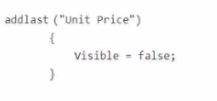
B.

C.
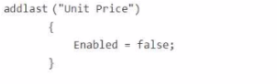
D.
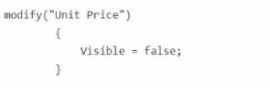
To hide the field 'Unit Price' from the Resource Card page in Microsoft Dynamics 365 Business Central, you need to modify the visibility property of the field using the modify keyword, which allows you to change the properties of an existing field on a page.
Explanation
modify('Unit Price') is the correct way to target an existing field on a page (like the Resource Card page).
The line Visible = false; makes the field invisible on the page.
Here's a breakdown of why each option is right or wrong:
Option A:
Uses addlast('Unit Price'), which is incorrect because you are not adding a new field; you're modifying an existing one. Also, Visible = false is correct for hiding a field, but the wrong method (addlast) is used.
Option B:
Uses modify('Unit Price') with Enabled = false;. This would disable the field (make it non-editable), not hide it. The field would still be visible, so this does not meet the requirement.
Option C:
Uses addlast('Unit Price'), which is incorrect, and Enabled = false;, which would disable the field, not hide it.
Option D:
modify('Unit Price') { Visible = false; } is the correct syntax for hiding the field on the page.
Correct Code Snippet:
modify('Unit Price')
{
Visible = false;
}
This hides the 'Unit Price' field from the Resource Card page.
You need to determine why the debugger does not start correctly.
What is the cause of the problem?
In Microsoft Dynamics 365 Business Central, when configuring snapshot debugging, it is crucial that the parameters in the configuration file are correctly set. From the options provided, the issue with the debugger not starting correctly is most likely due to an incorrect 'userId' parameter.
Option A is the cause of the problem. The 'userId' parameter must be the GUID of the user, not the username. The snapshot debugger needs the exact GUID to attach to the right session for debugging.
Option B is incorrect because 'breakOnNext' set to 'WebClient' is a valid setting. This tells the debugger to break on the next client action in the web client, which is a typical scenario.
Option C is not the cause of the problem. The 'userId' parameter is meant to specify which user session to debug, and this works in conjunction with the 'breakOnNext' parameter.
Option D is incorrect as the 'executionContext' parameter does not need to be set to 'Debug' for snapshot debugging to work. 'DebugAndProfile' is a valid value for the 'executionContext' parameter, as it allows for debugging and collecting performance information.
Therefore, the reason why the debugger does not start correctly is due to Option A: The 'userId' parameter must have the GUID of the user specified, not the username.
You are cleaning up sandbox environments for a company.
The company requires data to be cleared from the environments each time an extension is published.
You need to configure the launch.json file.
Which schemaUpdateMode property should you set?
In the context of cleaning up sandbox environments for a company where data needs to be cleared each time an extension is published, the schemaUpdateMode property in the launch.json file should be set to Recreate (D). Setting this property to Recreate ensures that every time the extension is published, the existing tables and data are dropped, and then the tables are recreated based on the current extension's schema. This mode is particularly useful in development and testing environments where you need a clean slate for testing each version of the extension without the remnants of previous data affecting the outcomes. It's important to use this setting cautiously, as it results in the loss of all existing data in the tables defined by the extension, which is suitable for a sandbox environment but not for production environments.
You need to add a property to the Description and Comments fields with corresponding values for the control department manager.
Which property should you add?
You create a page with the PageType property set to RoleCenter.
You navigate through the different sections of the page.
You need to add functionalities to the page.
What should you do?
When creating a page with the PageType property set to RoleCenter in Microsoft Dynamics 365 Business Central, it's essential to organize the functionalities and actions in a manner that enhances user experience and efficiency. The best practice is to define actions in the area (reporting) before actions in the area (creation) (A). This organization allows users to access reporting and analytical features quickly, which are commonly used in Role Centers for overview and insight purposes, before moving on to creation or transactional tasks. This logical flow aligns with typical user workflows, where analysis and review precede the creation of new records or transactions. The other options, such as defining the navigation menu in the area(processing) (B), defining the navigation bar in the area (embedding) (C), or adding a source table on the Role Center page (D), do not directly address the need to add functionalities to the Role Center page in a user-friendly manner.
Unlock All Questions for Microsoft MB-820 Exam
Full Exam Access, Actual Exam Questions, Validated Answers, Anytime Anywhere, No Download Limits, No Practice Limits
Get All 113 Questions & Answers