Most Recent UiPath-ADAv1 Exam Dumps
Prepare for the UiPath Automation Developer Associate v1 Exam exam with our extensive collection of questions and answers. These practice Q&A are updated according to the latest syllabus, providing you with the tools needed to review and test your knowledge.
QA4Exam focus on the latest syllabus and exam objectives, our practice Q&A are designed to help you identify key topics and solidify your understanding. By focusing on the core curriculum, These Questions & Answers helps you cover all the essential topics, ensuring you're well-prepared for every section of the exam. Each question comes with a detailed explanation, offering valuable insights and helping you to learn from your mistakes. Whether you're looking to assess your progress or dive deeper into complex topics, our updated Q&A will provide the support you need to confidently approach the UiPath-ADAv1 exam and achieve success.
The questions for UiPath-ADAv1 were last updated on May 3, 2025.
- Viewing page 1 out of 51 pages.
- Viewing questions 1-5 out of 254 questions
A developer has created the following workflow:
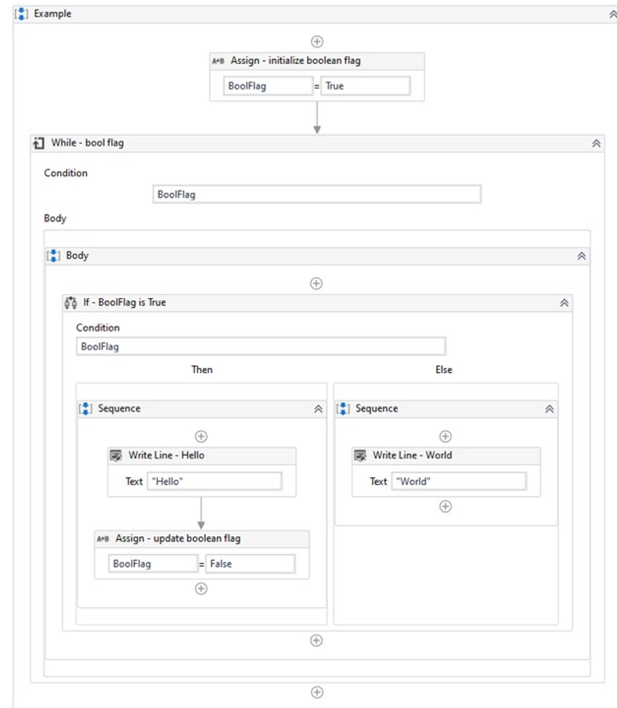
Based on the exhibit, which output is produced in the Output panel?
The output panel will display ''Hello World'' because the workflow is designed to first display ''Hello'' and then ''World'' in the output panel. The workflow starts with an Assign activity that initializes the Boolean flag to True. Then, the While activity checks if the flag is True. If it is, the workflow enters the Body section of the While activity. Inside the Body section, the workflow checks if the flag is True. If it is, the workflow enters the Then section of the If activity and displays ''Hello'' in the output panel. Then, the Assign activity sets the flag to False. Since the flag is now False, the workflow enters the Else section of the If activity and displays ''World'' in the output panel. Finally, the workflow exits the While activity since the flag is now False.
References:
[Assign Activity - UiPath Activities]
[While Activity - UiPath Activities]
[If Activity - UiPath Activities]
[Write Line Activity - UiPath Activities]
Which of the following functionalities does UiPath Assistant provide?
UiPath Assistant is a desktop tool that enables users to easily access, manage, and run automation workflows on their machines. It provides the following functionalities:
Viewing all the available automations that the user can run, either from Orchestrator or locally.
Adding automations to the launchpad for quick and easy access.
Creating custom folders and sections to organize the automations according to the user's preferences.
Running automations with a single click or using keyboard shortcuts.
Launching robot-powered apps and managing action center tasks directly from the assistant.
Customizing the assistant's appearance, name, and avatar to suit the user's personality.
Viewing the status and progress of the running automations, as well as the history and logs of the past executions.
Connecting to Orchestrator and synchronizing the automations and settings with the cloud.
Accessing the help and feedback options, as well as the interactive guided tour.
References:
Software Robot Assistant - Desktop Automation | UiPath
Robot - About UiPath Assistant - UiPath Documentation Portal
During a code review, a developer discovered that the variable names did not follow best practices in an automation project. What happens when the developer updates the names of the variables in the Variables panel?
Which activity should be used inside a Use Excel File scope to be able to sort a table directly in an ".xlsx" file?
Within a 'Use Excel File' scope, the 'Sort Range' activity should be used to sort a table directly in an '.xlsx' file. This activity allows you to specify the range to sort, the field to sort by, and the sort order. The 'Sort Data Table' activity (option B) operates on DataTable objects in memory and does not interact directly with Excel files.
UiPath Activities Guide: Sort Range
Which Scraping method should be used for the Get Text activity to capture hidden text from an application?
The Get Text activity is used to extract the text value of a specified UI element. It does not use any of the scraping methods by default, but it can be configured to use the Full Text method in the Properties panel. The Full Text method is able to capture hidden text from an application, as well as the entire visible text and editable text. The Full Text method uses an internal OCR engine that works with most applications and languages.
Get Textactivity documentation from UiPath
Screen Scraping Methodsdocumentation from UiPath
Unlock All Questions for UiPath UiPath-ADAv1 Exam
Full Exam Access, Actual Exam Questions, Validated Answers, Anytime Anywhere, No Download Limits, No Practice Limits
Get All 254 Questions & Answers